As a PS5 gamer, connecting to hotel WiFi can be frustrating. Slow speeds or tricky login pages often ruin the experience. But don’t worry! This guide will show you how to connect hotel WiFi to PS5 easily. Now, you can game anywhere without hassle.
Table of Contents
ToggleKey Takeaways
- Understand the different types of hotel WiFi authentication systems and how to navigate them on your PS5.
- Discover proven strategies to overcome common connection challenges in hotels, from network detection problems to authentication errors.
- Master the PS5 network settings menu to set up a seamless manual connection, even in the face of complex WiFi security protocols.
- Learn how to troubleshoot slow speeds and stability issues, ensuring a smooth online gaming experience during your hotel stay.
- Unlock the full potential of your PlayStation 5 by effortlessly connecting to hotel WiFi networks, no matter where your travels take you.
Whether you’re a seasoned PS5 owner or just starting, this guide will help you. It will teach you how to beat hotel WiFi problems and enjoy gaming online anywhere. Let’s get started and make hotel WiFi work for your PlayStation 5!
Understanding Hotel WiFi Networks and PS5 Connectivity
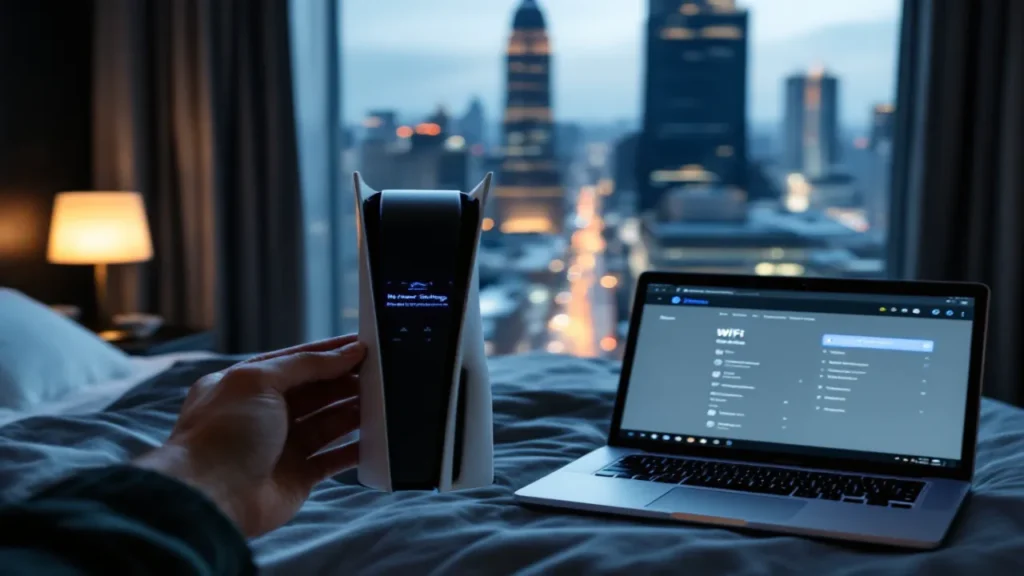
Connecting your PS5 to hotel WiFi requires knowing about network authentication systems. Hotels often use captive portals for internet access. These portals need you to log in through a web page. Some hotels have WPA2-secured networks, which require a password for access.
Hotel WiFi can be slow due to shared bandwidth. This can cause issues with your PS5’s connection. Logging in can also be tricky, especially if you don’t know the hotel’s process.
Types of Hotel WiFi Authentication Systems
- Captive Portals: These web-based login pages require users to input information, such as a room number or password, before gaining access to the internet.
- WPA2-Secured Networks: These password-protected networks provide an additional layer of security, but may require you to obtain the password from the hotel staff.
Common Connection Challenges in Hotels
- Bandwidth Limitations: Hotel WiFi networks often have limited bandwidth, leading to slow internet speeds and potential connectivity issues for your PS5.
- Network Authentication: The process of logging in to the hotel’s WiFi network can be confusing or time-consuming, especially if you’re unfamiliar with the hotel’s specific procedures.
PS5 Network Requirements
To ensure a smooth connection to hotel WiFi, your PS5 should meet the following network requirements:
| Requirement | Specification |
|---|---|
| Minimum Download Speed | 3 Mbps |
| Minimum Upload Speed | 1 Mbps |
| Supported Security Protocols | WPA2, WPA3 |
Knowing about hotel WiFi types, connection challenges, and PS5 requirements helps. This knowledge prepares you for connecting your console to hotel internet.
Essential Steps to Connect Hotel WiFi to PS5
Connecting your PlayStation 5 (PS5) to hotel WiFi is easy. But, knowing the right steps is key for a smooth experience. This guide will help you get your PS5 online at your hotel. Whether you want to stream shows, download games, or stay connected, we’ve got you covered.
- Turn on your PS5: First, turn on your PS5 and go to the home screen.
- Access the Network Settings: On the home screen, find and click the “Settings” icon. Then, go to the “Network” menu.
- Select the Hotel WiFi Network: In the network settings, look for the hotel’s WiFi connection process. Choose it from the list of available networks.
- Enter the Network Credentials: If the hotel’s PS5 network setup needs a login, enter the username, password, or other details given by the hotel.
- Confirm the Connection: After entering the login info, your PS5 should connect to the hotel internet access network. Check the network status on your console to confirm.
The steps might change based on the hotel’s PS5 network setup and login method. If you face any problems, check the hotel’s instructions or reach out to their IT support for help.
“Connecting your PS5 to hotel WiFi is a crucial step in ensuring you can enjoy your favorite games and entertainment during your travels.”
By following these steps, you can easily connect your PS5 to the hotel’s WiFi connection process. This way, you can enjoy gaming, streaming, and online activities without interruption during your hotel stay.
Navigating the PS5 Network Settings Menu
To connect your PS5 to hotel WiFi, you need to go through the console’s network settings. This menu has all the settings you need for a good connection. Let’s look at the main steps to follow.
Accessing Network Configuration
To get to the PS5’s network settings, start with the main Settings menu. Then, pick the “Network” option. This will lead you to a menu full of network settings and adjustments.
Setting Up Manual IP Configuration
Many hotels need you to set up your PS5’s IP configuration manually for a stable connection. In the network settings, find the option to switch to manual IP setup. Here, you can enter the IP address, subnet mask, and DNS settings given by the hotel staff.
Managing WiFi Security Protocols
Hotel WiFi uses different security protocols to keep their networks safe. The PS5’s network settings menu lets you pick the right protocol, like WPA2 or WPA3. This ensures your connection is secure and meets the hotel’s standards.
| Setting | Description |
|---|---|
| IP Configuration | Manually input the IP address, subnet mask, and DNS settings provided by the hotel. |
| WiFi Security | Choose the appropriate security protocol (e.g., WPA2, WPA3) to match the hotel’s network requirements. |
By using the PS5’s network settings menu and setting up these key parameters, you’ll get a reliable connection to the hotel’s WiFi. This will make your gaming experience smooth while traveling.

Dealing with Hotel WiFi Login Pages and Authentication
When you’re at a hotel, you might see a captive portal. This is a web page that shows up when you try to use the hotel’s WiFi. It asks for more info, like your room number or a password. As a PS5 user, getting past these login pages can be a bit hard. But, with the right steps, you can quickly get online and enjoy your games or shows.
To start, find the hotel’s browser login page. You can do this by opening a web browser on your PS5 and trying to visit a website. The captive portal will pop up, asking you to enter your details.
- Enter your room number as requested, which is usually the key to accessing the hotel WiFi password.
- If a password is provided, input it carefully into the designated field.
- Agree to any terms of service or acceptable use policies presented on the login page.
- Once authenticated, you should be able to freely access the hotel’s WiFi network from your PS5.
If you run into problems, like the captive portal not showing up or the WiFi not working, reach out to the hotel’s front desk. They can help you get connected.
| Hotel WiFi Authentication Methods | Example |
|---|---|
| Room Number | Enter your room number to access the WiFi |
| Hotel WiFi Password | Use the password provided at check-in or by the hotel staff |
| Captive Portal Login | Complete the web-based login process to connect to the hotel’s WiFi network |
Knowing how to handle the captive portal and browser login can make your hotel WiFi experience smooth on your PS5. This way, you can stay connected and enjoy your games or shows without any hassle.
Troubleshooting Common Connection Issues
Connecting your PS5 to hotel WiFi can be tough. But don’t worry, I’ve got you covered. I’ll show you how to fix common problems so you can start gaming again.
Network Detection Problems
One issue is when your PS5 can’t find the hotel’s WiFi. This might be because the WiFi signal strength is weak or other devices are causing interference. Here are some steps to help:
- Move your PS5 closer to the WiFi router or access point.
- Make sure there are no big walls or furniture blocking the signal.
- Turn off other wireless devices nearby to reduce interference.
Authentication Errors
Another problem is network timeout errors or issues with the hotel’s login. This can happen if the hotel’s login page doesn’t work with your PS5 or if the network has special security needs.
- Check the hotel’s website or ask the front desk for the right login info and steps.
- Try typing in the network details, like SSID and password, in your PS5’s settings.
- If the hotel uses a web-based login, try it on your phone or laptop first.
Speed and Stability Solutions
Lastly, you might face PS5 connection errors because of slow or unstable internet at the hotel. Here are some tips to improve your experience:
- Use an online tool to test the hotel’s internet speed and compare it to your PS5’s needs.
- If the speeds are low, try using the hotel’s ethernet port instead of WiFi for a better connection.
- Try not to do bandwidth-heavy activities like streaming or downloading big files while gaming.
Every hotel is different, so you might need to try a few things to find what works best for you. But with these tips, you’ll be gaming again in no time!
Conclusion
In this guide, we’ve looked at how to connect your PlayStation 5 (PS5) to hotel WiFi. This lets you enjoy online gaming and entertainment on the go. We’ve covered the important steps to get a stable connection.
By using the tips in this article, you can handle common connection problems. Always follow hotel rules, keep your connection secure, and be ready for changes in internet speed.
This guide is great for both frequent travelers and first-time PS5 users. It helps you stay connected and enjoy gaming, even when you’re not at home. Happy gaming, and safe travels!
FAQ
What are the different types of hotel WiFi authentication systems?
Hotels use different ways to connect to WiFi. Some need you to enter a room number or code. Others require a password for a WPA2-secured network.
What are some common connection challenges when using hotel WiFi with my PS5?
You might face issues like slow speeds, trouble finding the network, or problems logging in. These are common when trying to connect your PS5 to hotel WiFi.
What are the specific network requirements for the PS5?
Your PS5 needs a fast and stable internet connection for online gaming. The speed and security needed can depend on your gaming activities.
How do I access the network settings menu on my PS5 to set up a manual connection?
Go to the system settings on your PS5 to set up a manual network connection. You can adjust IP and DNS settings as needed.
What should I do if I encounter a hotel WiFi login page or captive portal?
Hotel WiFi often needs extra steps through a web browser. You’ll need to enter a room number or code and agree to terms before connecting your PS5.
How can I troubleshoot common connection issues when using hotel WiFi with my PS5?
To fix connection problems, try changing your PS5’s network settings. Check the WiFi signal strength. Look for solutions to authentication errors or slow speeds.




