Imagine you’re excited to play a new game on your PlayStation 5 console with your friends. But, the game loads slowly and has lag. This is a common problem for gamers. It often means your cache is full or corrupted.
Learn how to clear cache on your PS5 console can fix these issues. This guide will help you to keep your console running smoothly without lag. You’ll learn simple and advanced ways to clear your cache. This way, your PS5 will work like new!
Table of Contents
ToggleKey Takeaways
- Understanding what cache is and its role in performance.
- Simple steps to clear cache on PS5 via the settings menu.
- Advanced methods for PS5 cache clearing using safe mode.
- Tips for regular cache management to prevent performance issues.
- The importance of maintaining optimal system performance.
Understanding the Importance of Cache on Your PS5
In gaming, fast performance is key. Knowing about the console cache helps your PS5 run better. It shows why managing the cache is vital for gamers.
What is Console Cache?
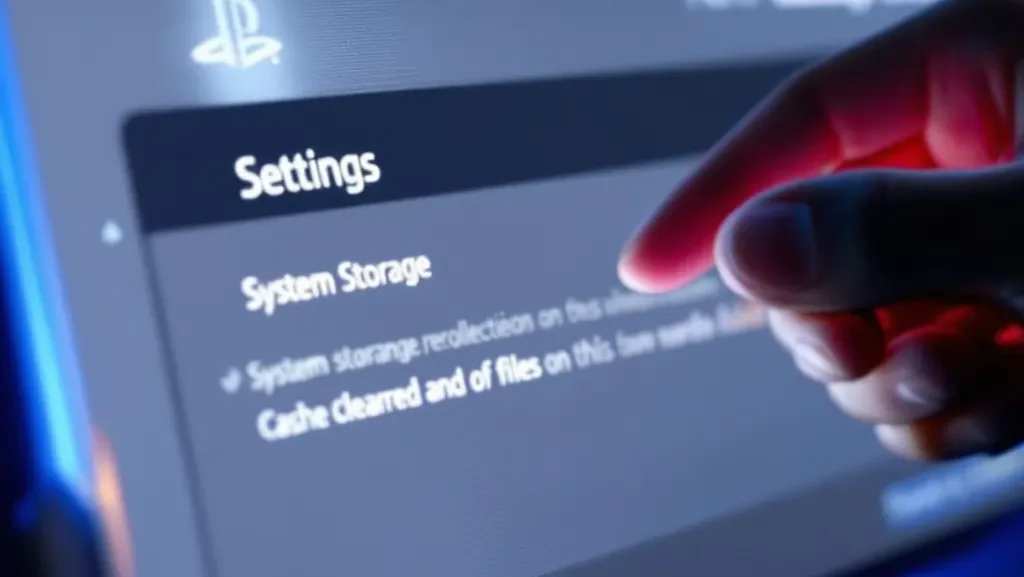
The console cache is a temporary storage on your PS5. It holds important data to speed up your system. When you start a game, it stores info for faster access next time. This makes your games run smoother.
Benefits of Clearing Cache Regularly
Clearing your PS5’s cache often keeps it running well. Here’s why:
- It makes your system faster, cutting down on wait times.
- It helps avoid game crashes and errors, keeping play smooth.
- It stops data buildup that could harm your system.
Regular cache management boosts your gaming. Clearing the cache on your PS5 helps your games run better. It makes your gaming experience smoother and more efficient.
How to Clear Cache on PS5 Console

Keeping your PS5 in top shape often involves clearing its cache. Whether you encounter loading issues or want to enhance performance, understanding how to clear cache on PS5 proves indispensable. This section offers a detailed guide on the methods to effectively manage your PS5’s cache.
Steps to Clear Cache via the Settings Menu
Clearing cache through the Settings menu is very easy and takes just a few steps:
- Turn on to your PS5 and navigate to the “Settings” icon on the home screen.
- Select “Storage” to access your system storage information.
- Locate and choose “Saved Data and Game/App Settings.”
- Now, select “Game Data” and then choose the game for which you want to clear the cache.
- Lastly, select “Remove” or “Clear Cache” depending on the options available.
Regularly performing these steps aids in effective PS5 storage maintenance and helps you tackle common PS5 troubleshooting cache issues.
Using Safe Mode for Advanced Cache Clearing
If you continue to face performance issues, using Safe Mode can be a viable solution. Here’s how you can enter Safe Mode for advanced cache clearing:
- Turn off your PS5 completely.
- Press and hold the power button until you hear a second beep, approximately seven seconds later.
- Connect your controller using a USB cable, then press the PS button on the controller.
- Select “Clear Cache and Rebuild Database” from the options menu.
This method can resolve more stubborn cache-related issues, improving your gaming experience significantly.
Regular Cache Management Tips
To maintain optimal performance, consider these regular cache management tips:
- Clear cache every few weeks or whenever you notice performance lag.
- Avoid overloading your console with too many games or applications.
- Check for system updates that may include improvements in cache management.
Also Read:-
Conclusion
Managing your PS5 cache is key for a smooth gaming experience. Clearing the cache regularly helps avoid technical problems. This makes your games run better and last longer.
Adding cache management to your gaming routine makes playing games more fun. You’ll see faster load times and better performance. This makes your gaming experience even better.
Start taking care of your PS5 today. It will reward you with quicker load times and a smoother gaming experience. A well-kept console is essential for the best gaming experience.
FAQ
How do I clear the cache on my PS5 console?
To clear the cache on your PS5, you can use the settings menu or Safe Mode. For the settings menu, go to Settings > Storage > Saved Data and follow the prompts. For a deeper cleanup, turn off your PS5, then press and hold the power button until you hear a second beep. This boots your console into Safe Mode, where you can clear the cache.
Why is it important to clear cache on PS5 regularly?
Clearing the cache on your PS5 regularly is key for better performance. Over time, the cache can get overloaded or corrupted. This can cause slow loading times, game crashes, and frustration. By managing your PS5 system cache, you ensure smoother gameplay and quicker load times, making gaming more enjoyable.
Can clearing the cache fix performance issues on my PS5?
Yes! Clearing the PS5 cache can fix many performance issues. This includes game lag, slow performance, and error messages. It’s a simple step that can greatly improve your gaming experience, helping with frequent crashes or delays.
What is the difference between cache clearing and deleting game data on PS5?
Clearing the cache removes temporary files for faster operations. Deleting game data removes save files, settings, and downloads for specific games. If you have issues, try clearing the cache first before deleting game data.
How often should I clear the cache on my PS5?
Clear your PS5 cache every few months. But, if you notice lagging games or apps, clear it sooner. Regular cache clearing keeps your PS5 running smoothly.
Is there any risk involved in clearing the cache on my PS5?
No, clearing the cache is safe and won’t harm your saved games or settings. It’s a maintenance task that keeps your console efficient. Just make sure to follow the steps correctly to avoid any issues.




