Streaming gameplay has become a core part of modern gaming culture. If you own a PlayStation 5 (PS5) and want to share your gaming adventures with friends on Discord, you’re in the right place! This blog will guide you through two reliable methods: using Remote Play and a capture card. Let’s dive into the details.
Table of Contents
ToggleHow to Enable Remote Play on PS5
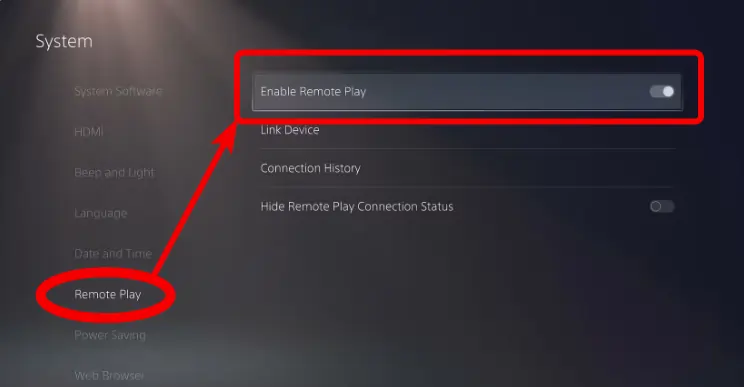
Before you begin, you need to enable Remote Play on your PS5. Here’s how:
- Navigate to Settings on your PS5.
- Select System > Remote Play.
- Toggle on Enable Remote Play.
Now, your PS5 is ready to connect remotely to other devices.
How to Stream Your PS5 to Discord Using Remote Play
What Is Remote Play?
Remote Play is a feature offered by PlayStation that allows you to stream your PS5 gameplay to compatible devices such as a PC, Mac, or even certain mobile devices. Essentially, it acts as a bridge, letting you play your console games on another screen while retaining full control of your PlayStation.
Remote Play offers a straightforward, cost-free method to enjoy your PS5 gameplay on other devices and is an excellent solution for streaming to Discord or playing remotely.
Steps to Stream Using Remote Play
- Download the Remote Play App:
- Visit the official PlayStation website and download the PS Remote Play app for Windows or Mac.
- Log In to Your PSN Account:
- Open the app and sign in using your PlayStation Network (PSN) credentials.
- Connect to Your PS5:
- Select your PS5 from the list of available devices. Ensure your PS5 is powered on or in Rest Mode.
- Open Discord and Share Your Screen:
- Launch the Discord app and join a voice channel.
- Click on the Share Screen button and select the PS Remote Play window from the list of applications.
- Adjust Stream Settings:
- If you’re a Discord Nitro user, you can stream in higher resolutions and frame rates. Otherwise, the default is 720p at 30FPS.
- Go Live:
- Hit the Go Live button to start streaming. Your friends can now watch your gameplay in real-time!
How to Stream Your PS5 to Discord Using a Capture Card
What Is a Capture Card?

A capture card is a device that allows you to capture and record video and audio from an external source, like a gaming console, and transfer it to your computer. It helps in streaming gameplay from consoles like the PS5 to platforms like Discord by capturing the video output from the console and sending it to your computer for broadcasting. This setup allows users to stream high-quality gameplay on Discord while maintaining good performance.
Setting Up the Capture Card
- Connect the Capture Card to Your PS5 and PC:
- Use an HDMI cable to connect your PS5’s output to the capture card’s HDMI input.
- Use another HDMI cable to connect the capture card’s output to your TV or monitor.
- Connect the capture card to your PC using a USB cable.
- Install Capture Card Software:
- Download the required software from the manufacturer’s website to configure your capture card.
Stream PS5 Gameplay to Discord
- Launch the Capture Card Software:
- Open the software to preview your PS5’s video output.
- Open Discord and Share Your Screen:
- In Discord, join a voice channel and click on Share Screen.
- Select the capture card’s video feed (usually listed as “USB Video” or a similar option).
- Adjust Settings and Go Live:
- Set the desired resolution and frame rate, then click Go Live. Your friends can now enjoy your high-quality stream!
Remote Play vs. Capture Card: Which Is Better?
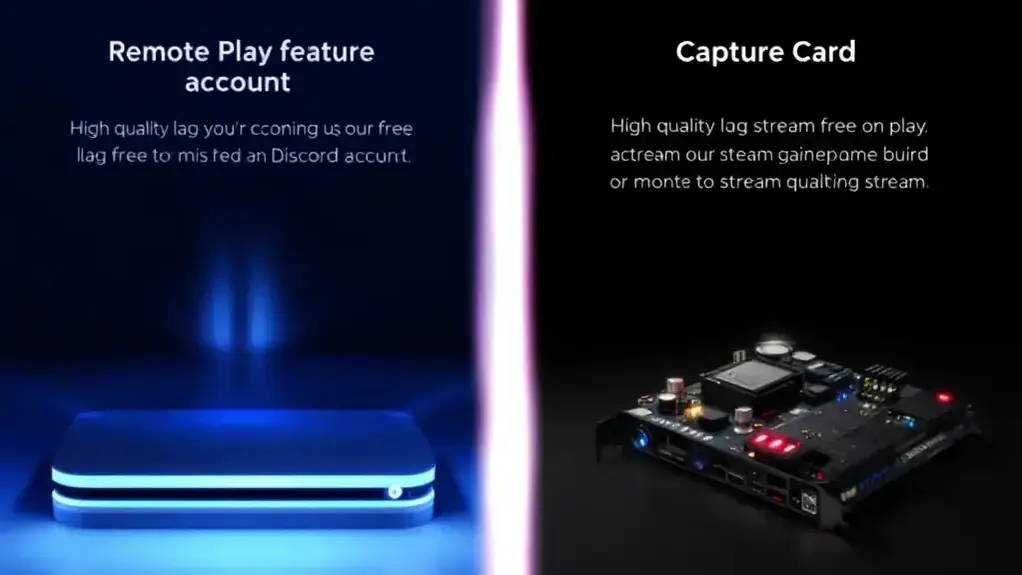
When streaming PS5 on Discord, you have two main options: Remote Play and a Capture Card.
- Remote Play: This option allows you to stream directly from your PS5 to your PC via the internet. It’s free and convenient but may suffer from slight input lag or reduced video quality due to network conditions.
- Capture Card: A capture card connects your PS5 to your PC via HDMI, providing a more stable and high-quality stream with minimal latency. It requires additional hardware and a more complex setup but delivers the best results, especially for high-quality gameplay and smooth streaming.
Conclusion: If you’re looking for ease of use and a free solution, Remote Play is a good choice. However, for the best performance and stream quality, a Capture Card is the superior option
Also Read:-
How to Stream on Twitch from PS5
FAQs: Common Queries About Streaming PS5 to Discord
Can I Use Remote Play Without a PS Plus Subscription?
Yes! Remote Play is a free feature that doesn’t require a PS Plus subscription.
What Are the Pros and Cons of Using Remote Play?
- Pros: Free, no extra hardware needed, easy setup.
- Cons: Limited to 720p at 30FPS without Discord Nitro, depends on a stable internet connection.
Do I Need a High-End Capture Card?
Not necessarily. Many affordable capture cards can handle 1080p streaming. However, for 4K streaming, invest in a high-quality card like the Elgato HD60 X.
Can I Use a Mac for Streaming?
Yes! Both the Remote Play app and most capture card software are compatible with macOS.
What Internet Speed Do I Need?
For a smooth experience, ensure an upload speed of at least 5 Mbps. Higher speeds are recommended for better quality.
Final Words
Streaming your PS5 gameplay to Discord is easier than ever with these two methods. Whether you choose the free convenience of Remote Play or the enhanced quality of a capture card, you’re all set to share your gaming adventures with friends. Start streaming today and take your game nights to the next level!




